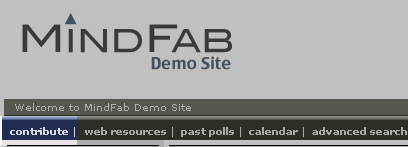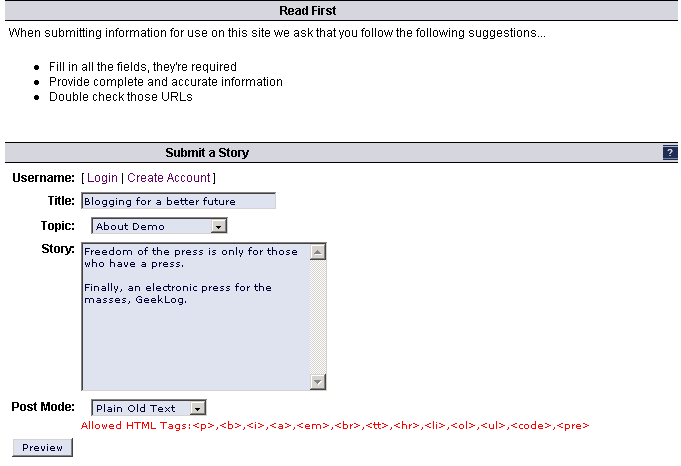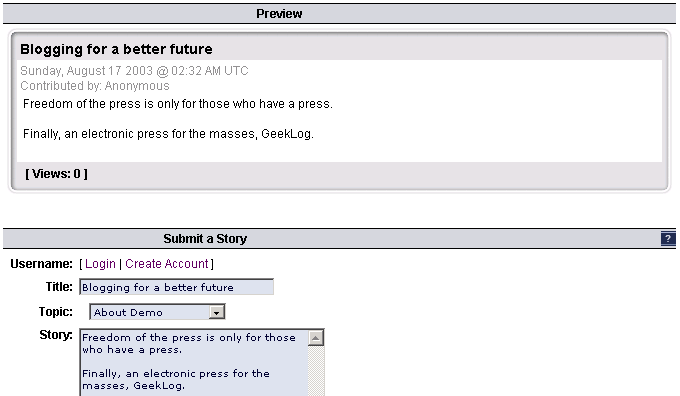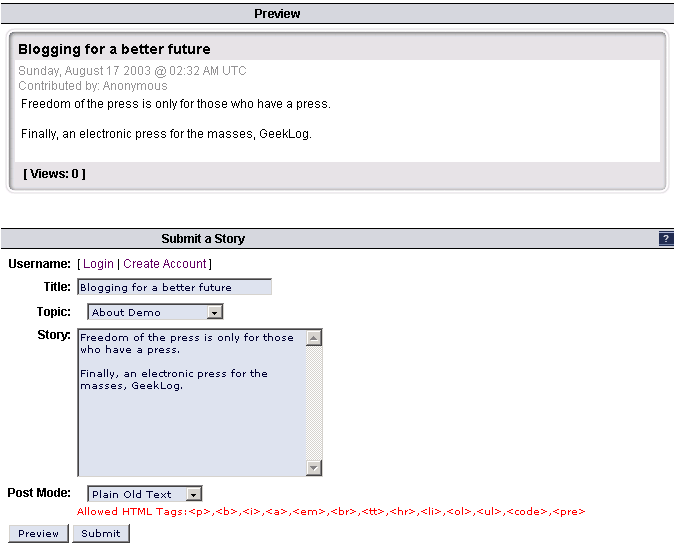Difference between revisions of "Contributing a Story"
m (Cosmetics) |
|||
| (3 intermediate revisions by 2 users not shown) | |||
| Line 1: | Line 1: | ||
| + | == Purpose == | ||
| − | + | Geeklog provides the ability for multiple users to contribute content to the site. This page describes the steps for a normal user to contribute a story. | |
| − | |||
| − | |||
| − | site. This page describes the steps for a normal user to contribute a story. | ||
| Line 15: | Line 13: | ||
== Write your story == | == Write your story == | ||
| − | Give your story a title and some text. Choose the appropriate topic from the | + | Give your story a title and some text. Choose the appropriate topic from the drop-down list. The topics have been previously created by the site |
| − | drop-down list. The topics have been previously created by the site | ||
administrator and you cannot add a topic here. | administrator and you cannot add a topic here. | ||
[[image:contributeform.gif]] | [[image:contributeform.gif]] | ||
| − | Post Mode is "Plain Old Text" and "HTML Formatted". So, if you know HTML and | + | Post Mode is "Plain Old Text" and "HTML Formatted". So, if you know HTML and would like to add emphasis such as bold and italics to your text, you may do so. The list of HTML tags which are allowed is listed in red. Your site's administrator can add to or subtract tags from this list. |
| − | would like to add emphasis such as bold and italics to your text, you may do | + | |
| − | so. The list of HTML tags which are allowed is listed in red. Your site's | + | <b>TIP:</b> Use an HTML editor to create your story. View the HTML code and copy it into the story. <i>NB: Only copy the code between <body> and </body> HTML tags.</i> |
| − | administrator can add to or subtract tags from this list. | ||
| Line 47: | Line 43: | ||
[[image:storysubmitted.gif]] | [[image:storysubmitted.gif]] | ||
| − | On some | + | On some Geeklog sites, the site administrator may have allowed all submissions to be automatically posted. In this case, there is no approval step and your story will automatically show up within the topic you selected. The site administrator may choose the approval mode by modifying a special Geeklog file called config.php. |
| − | to be automatically posted. In this case, there is no approval step and your | + | |
| − | story will automatically show up within the topic you selected. The site | ||
| − | administrator may choose the approval mode by modifying a special | ||
| − | called config.php. | ||
| + | Author: [http://www.mindfab.com/tutorials/geeklog_1.3.htm Landon Cox mindfab.com] | ||
| − | + | Back to [[Users Documentation|User's Documentation]] | |
Latest revision as of 12:54, 5 May 2009
Contents
Purpose
Geeklog provides the ability for multiple users to contribute content to the site. This page describes the steps for a normal user to contribute a story.
Select the "Contribute" Link
Identify and select the "Contribute" Link.
Write your story
Give your story a title and some text. Choose the appropriate topic from the drop-down list. The topics have been previously created by the site administrator and you cannot add a topic here.
Post Mode is "Plain Old Text" and "HTML Formatted". So, if you know HTML and would like to add emphasis such as bold and italics to your text, you may do so. The list of HTML tags which are allowed is listed in red. Your site's administrator can add to or subtract tags from this list.
TIP: Use an HTML editor to create your story. View the HTML code and copy it into the story. NB: Only copy the code between <body> and </body> HTML tags.
Preview your story
Select the Preview button and confirm the story is what you want
Submit your story
Select the Submit button
Submit confirmation
Note confirmation of submit.
On some Geeklog sites, the site administrator may have allowed all submissions to be automatically posted. In this case, there is no approval step and your story will automatically show up within the topic you selected. The site administrator may choose the approval mode by modifying a special Geeklog file called config.php.
Author: Landon Cox mindfab.com
Back to User's Documentation